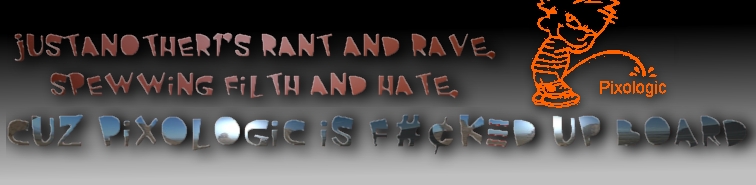Sculptris Material Study
Page 1 of 1
 Sculptris Material Study
Sculptris Material Study
The Material channel in Sculptris is easily changed by loading an image of a sphere. Of course in the ZBC forums there is a Thread dedicated to sharing these Sphere images. However, there isn't much of an explanation for how it works. So I hope mine will do. Sculptris uses a gaming engine type renderer, and what is used as a material channel in Sculptris, is known in most other softwares that support it, as an Environment Map. The idea behind an environment map is that it adds the surroundings to the diffuse channel of the object, according to its Normals. The Normals of an object are the directions the polygons are facing. In a game, the environment map can be decided by the players direction, then the image map of the Skybox plane behind them, can be projected as the environment map, like a reflection or chrome. Its warped to the shape of the surface normals, and can move according to the player direction, adding realism to the game. Meanwhile back to Sculptris, the images used as materials do NOT have to be of a sphere, but the sphere area is the only part Sculptris is paying attention to. 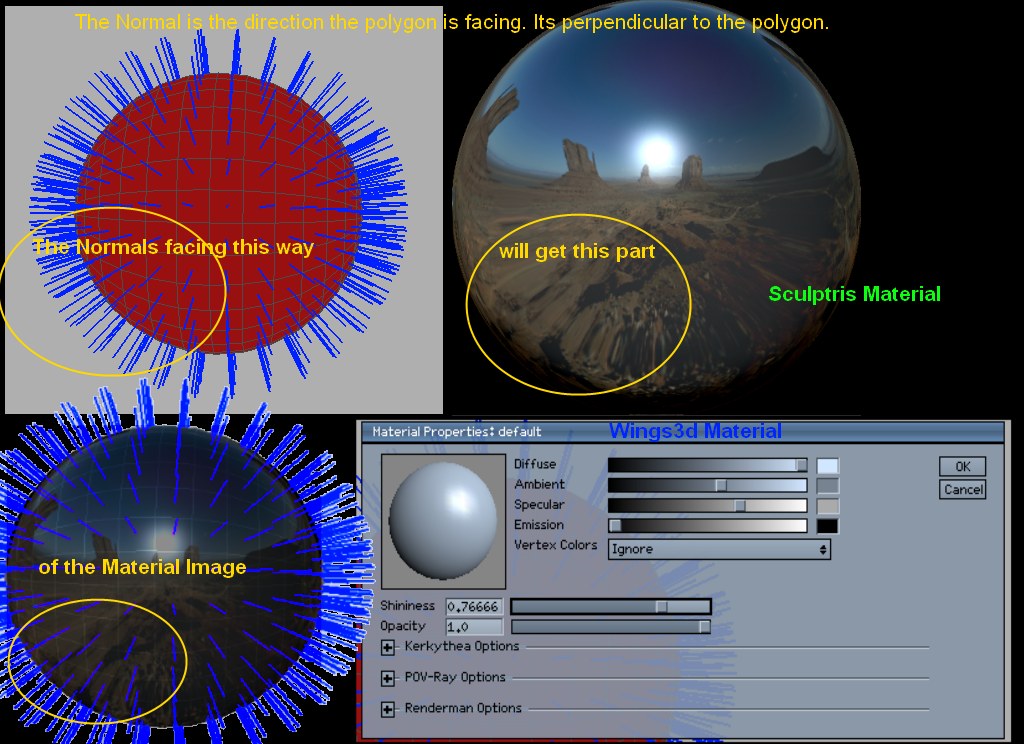
Also notice in the bottom right is the Wings3D material picker. Wings3D uses the RGB color numbers in its material channel, as do its exported .obj files. Each one of the small boxes represents a channel that must be taken into consideration when rendering. Diffuse - the objects color channel (where the texture map goes)Ambient - the average color of the objects surroundings (day or night, red brick, green grass,etc) Specular - the Shine color ( metal and water often have a blue tint to them ) Emission - the color of self-lighting ( for light bulbs, fire, anything that glows) Most other softwares use this this type materials, some add environment mapping as a channel. Its important to understand how they work if your planning on exporting your models for use in other software. When painting your model for export from Sculptris, use a material that can be imitated using RGB materials. It can be shiny or dull, but should be made up of simple gradients. I only used the reflective material here to make the repeating and stretching easy to recognize. here's another example ..
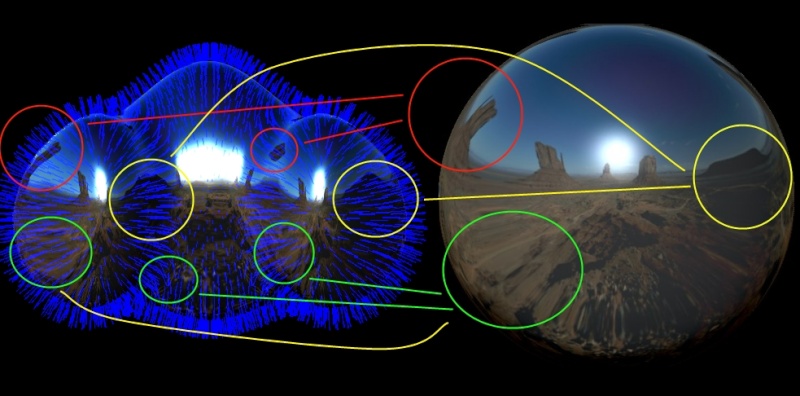 Using simple material images in Sculptris will be easier to imitate with RGB material. colors are ok but avoid using reflection images such as the one above. Instead use simple images such as these.
Using simple material images in Sculptris will be easier to imitate with RGB material. colors are ok but avoid using reflection images such as the one above. Instead use simple images such as these. 

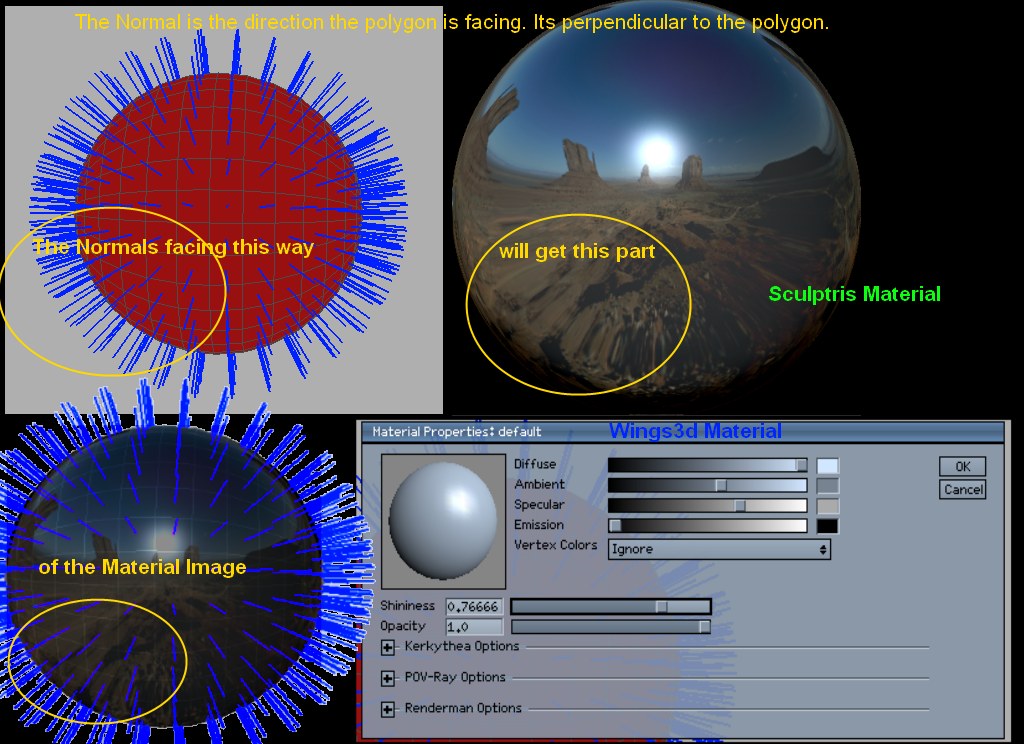
Also notice in the bottom right is the Wings3D material picker. Wings3D uses the RGB color numbers in its material channel, as do its exported .obj files. Each one of the small boxes represents a channel that must be taken into consideration when rendering. Diffuse - the objects color channel (where the texture map goes)Ambient - the average color of the objects surroundings (day or night, red brick, green grass,etc) Specular - the Shine color ( metal and water often have a blue tint to them ) Emission - the color of self-lighting ( for light bulbs, fire, anything that glows) Most other softwares use this this type materials, some add environment mapping as a channel. Its important to understand how they work if your planning on exporting your models for use in other software. When painting your model for export from Sculptris, use a material that can be imitated using RGB materials. It can be shiny or dull, but should be made up of simple gradients. I only used the reflective material here to make the repeating and stretching easy to recognize. here's another example ..
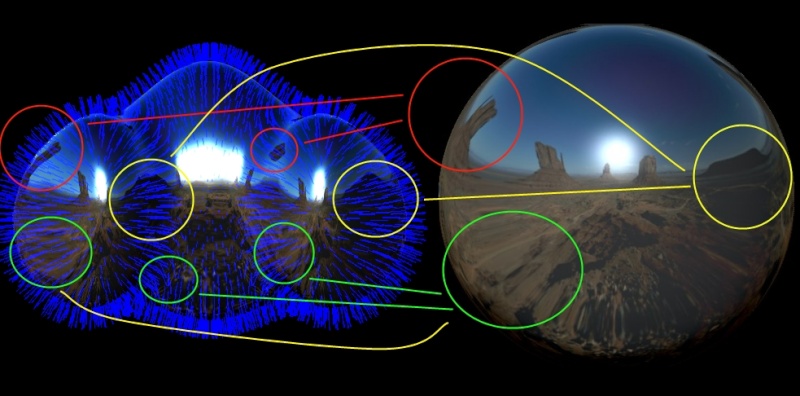 Using simple material images in Sculptris will be easier to imitate with RGB material. colors are ok but avoid using reflection images such as the one above. Instead use simple images such as these.
Using simple material images in Sculptris will be easier to imitate with RGB material. colors are ok but avoid using reflection images such as the one above. Instead use simple images such as these.  Similar topics
Similar topics» Normal map study
» Material and texture share
» Using Mask in Sculptris
» Sculptris vs Zbrush
» The New Unofficial Sculptris Board!
» Material and texture share
» Using Mask in Sculptris
» Sculptris vs Zbrush
» The New Unofficial Sculptris Board!
Page 1 of 1
Permissions in this forum:
You cannot reply to topics in this forum